Start your assessment training
Congratulations, you have just taken a big step in the optimal preparation for an assessment! The entire assessment training of 123test consists of ten generic Prep Packages which you can buy separately or all at once. These packages let you practice the most used tests in assessments with over 3000 questions in total. Take your time to practice and notice yourself getting faster and be able to answer questions more easily.
Start training
Directly after you purchase a Prep Package it becomes available in your account. Your training period also starts immediately, but you will find you have plenty of time to practice. Your training is personal (one person only) and can be accessed through any one device with an internet connection. We recommend not using a mobile phone but preferably a larger screen.
You create an account with your e-mail address in the purchase process. Subsequently you receive an e-mail to verify your e-mail address and with a generated account password in it. To set a more personal password, you can easily use the Forgot Password function or change your password in your account.
Where can you find your packages?
Once logged in, you can always go to your account page via the button 'My account'. This button can be found at the top of every page of the website, see image below.
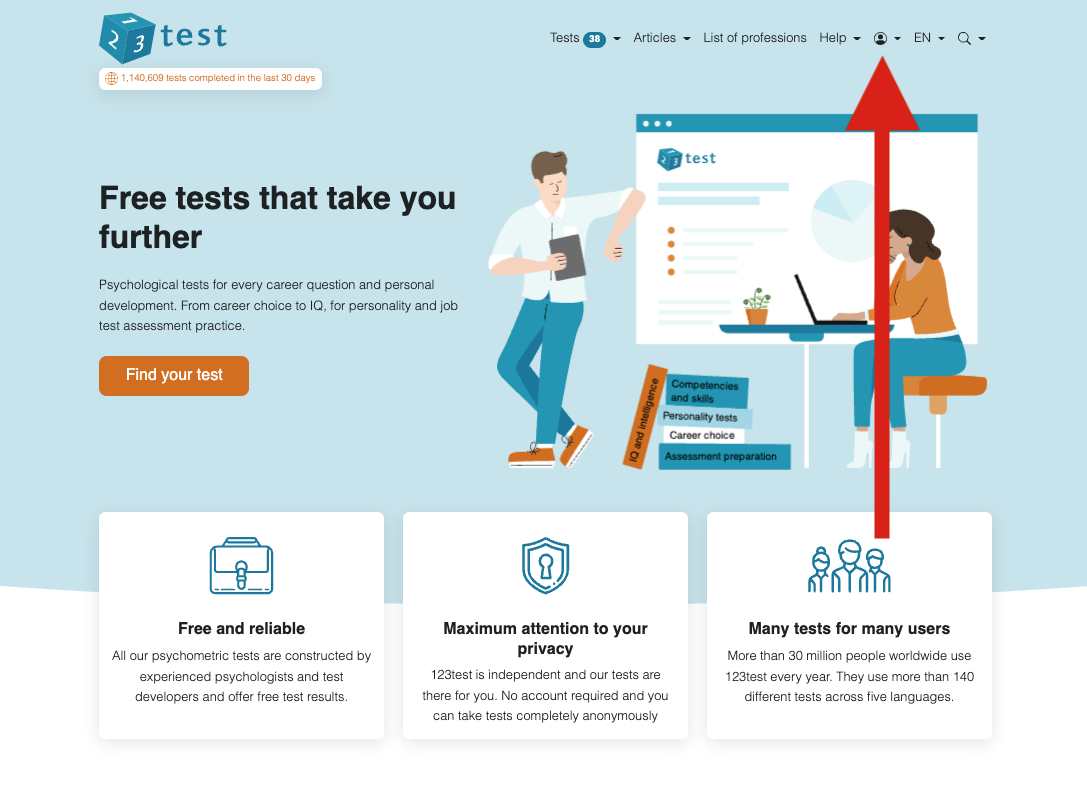
In your account you have a tab 'Assessment training', see image below. On this tab you will find everything you need for your training. All tests, your activity and score log and usage information.
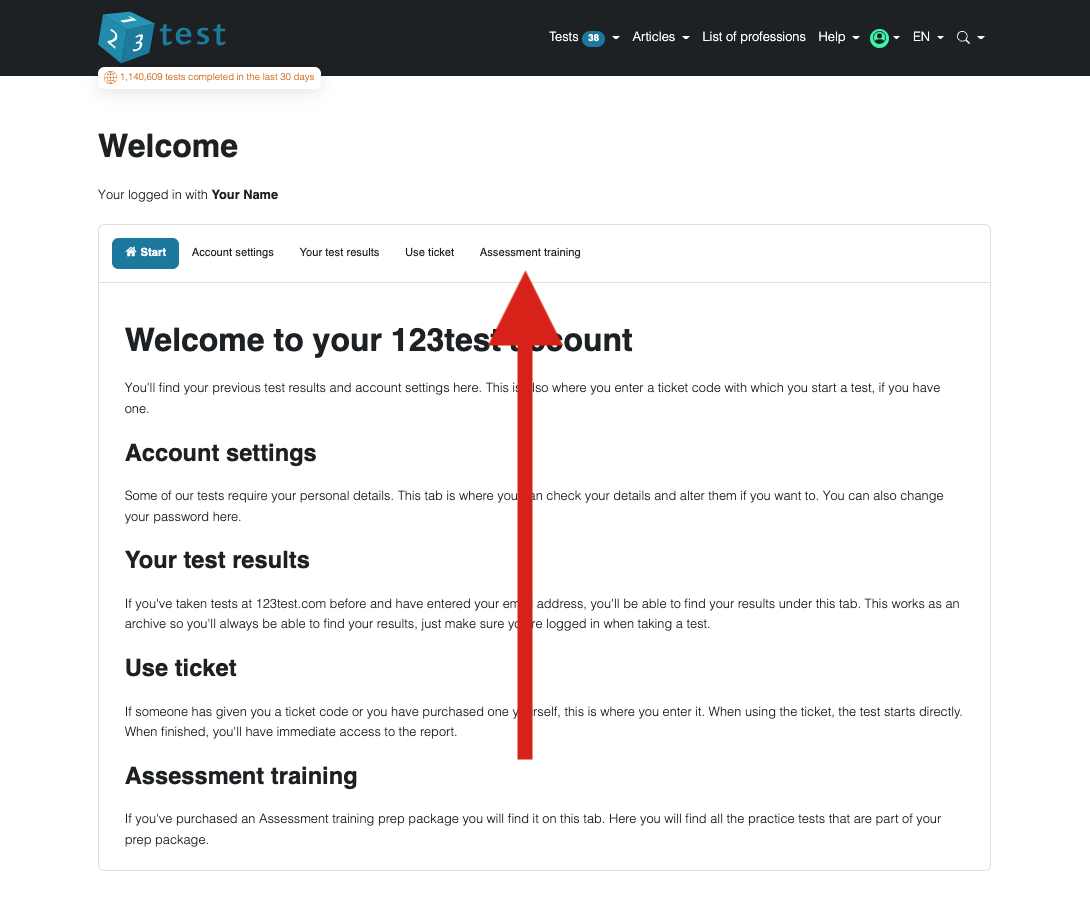
Starting your first practice test
When you are ready to start practicing, click the first test number in the row of a package you want to practice. A package may consist of several topics. An example is shown below.
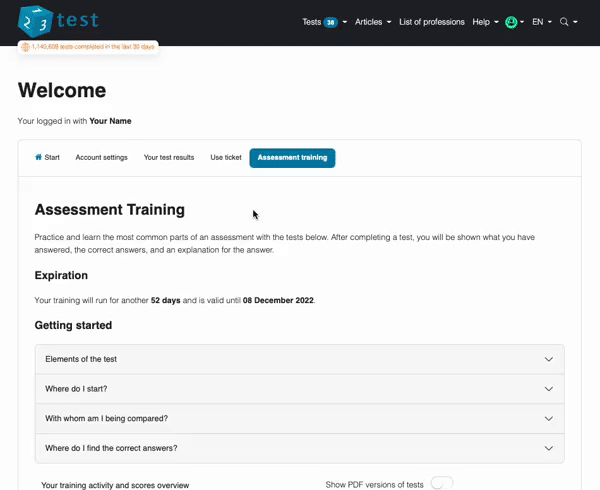
Checking your answers after the test
After you complete all questions of a test, the correct answers and solutions to the questions are available on the results page. Click a question number to see the original question, your answer, the correct answer and a worked solution if needed. An example is shown below.
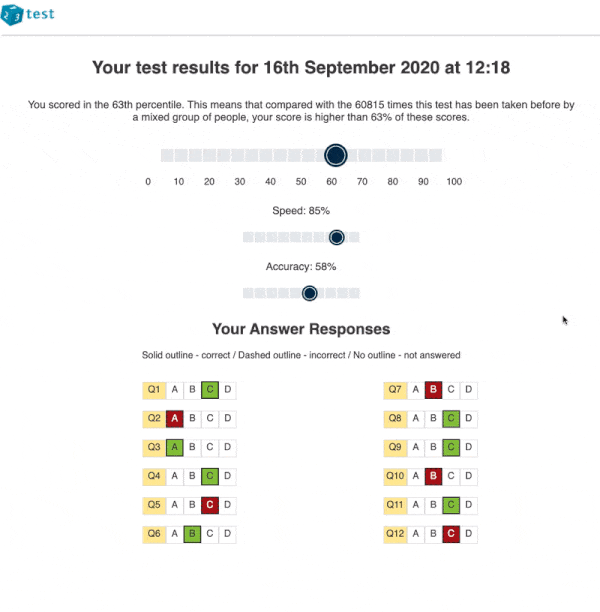
Check your training activity and scores overview
If you want to review all your completed tests and scores, click the 'Your training activity and scores overview' button. To review an individual result, click 'Score' in the last column of a result row. An example is shown below.
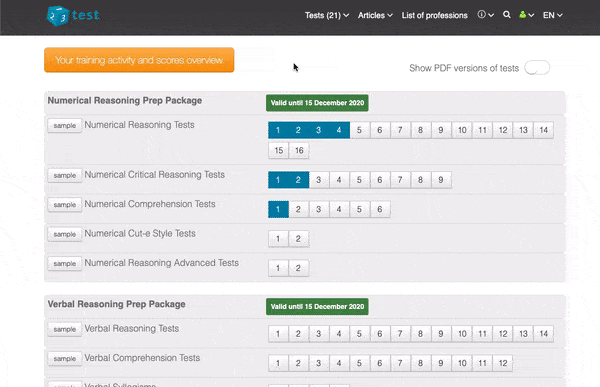
Opening the PDF version of a test
To view a PDF document of a test, first activate the toggle switch 'Show PDF versions of tests'. This will show all the buttons with direct links to the PDF documents. Buttons starting with with Q refer to all the Questions of a test, buttons with A refer to all the Answers of the test.
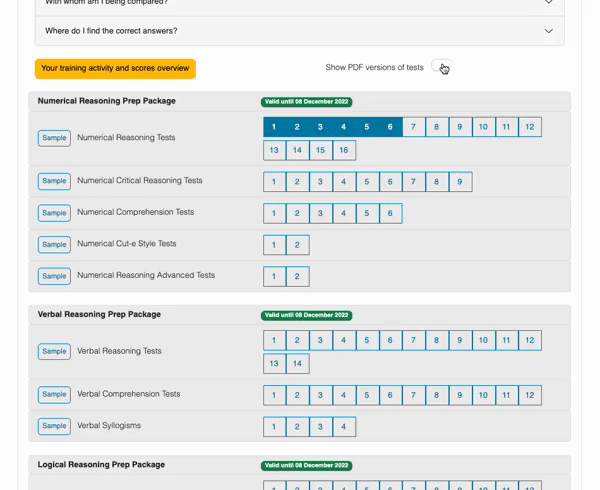
Any questions?
Do you have a question about something? Have a look at our FAQ. If your question is not answered there, please feel free to contact us.